WooCommerce Redemption Codes
Welcome to your quick guide on how to implement your Mór unique redemption codes on your WooCommerce site.
Unique redemption codes (URCs) are what customers will use on your site to access their exclusive Mór Card discount of your product, service, or experience.
It is important that the codes are input exactly as stated in the one-time link you have been provided to avoid any issues for customers looking to complete their purchase.
Once you have your codes to hand, simply follow the below guide to input them on your WooCommerce site.
Instructions
- From your WordPress admin dashboard select ‘WooCommerce’, then ‘Marketing’, then ‘Coupons’.
- If a coupon has never been added to your store, you will see an initial screen to learn more. If any coupons have been added in the past, you will see them appear in a table.
- Create a new coupon using the ‘Add Coupon’ button. You will now see the ‘creation wizard’.
- Enter your desired URC in the available field, which has been provided in the one-time link from Mór. **DO NOT click ‘Generate Coupon Code’.**
- (Optional step) – you can also add a description for your code for internal use.
- Navigate to the ‘Coupon Data’ section and open the ‘General’ tab.
- Select the type of discount you would like to apply to this code:
- If you are offering a percentage amount off the product (e.g. 20% off), select ‘Percentage. This will likely be a 100% discount as the customer will typically have paid for the product on The Mór Card site.
- If you are offering a flat amount as a discount (e.g. product with £25 discount), select ‘Fixed Amount’.
- Open the ‘Usage Restriction’ tab of your coupon data panel.
- Choose which products the unique redemption code (URC) will apply to:
- If your discount applies to everything in your store, do not put anything in the ‘Products’ field and move on to the next step.
- If you are offering a specific product, locate the ‘Products’ field and then use the textbox to search for the product you would like to associate with the URC.
- If you are offering a specific range of products within a category, first ensure that they are all located in the same category and then locate the ‘Product Categories’ field. Next, search for the category you would like the discount to apply to using the textbox.
- Open the ‘Usage Limits’ tab of your coupon data panel.
- To ensure the URC cannot be given to other customers by word of mouth, select ‘Usage Limited Per Coupon’ and set it to the appropriate amount.
- Once you have configured your settings, select ‘Publish’ from your sidebar. Your URC is now live and ready to be used.
Please note: this process is for one individual discount code and will need to be repeated for all the URCs provided.