Squarespace Redemption Codes
Welcome to your quick guide on how to implement your Mór unique redemption codes on your Squarespace site.
Unique redemption codes (URCs) are what customers will use on your site to access their exclusive Mór Card discount of your product, service, or experience.
It is important that the codes are input exactly as stated in the one-time link you have been provided to avoid any issues for customers looking to complete their purchase.
Once you have your codes to hand, simply follow the below guide to input them on your Squarespace site.
Instructions
- From the admin panel, select ‘Commerce’, then ‘Discounts’.
- Press the ‘+’ icon in the top-right corner of the window to begin adding a new unique redemption code (URC).
- Select ‘Promo Code’ and enter the first URC, provided via the one-time link from Mór, that you would like to associate with the discount. **DO NOT select ‘Generate’.**
- Select the type of discount you would like to have apply to the code.
- If you are offering a percentage amount reduced from the product (e.g. 20% Discount), select ‘Percent Off’. This will usually be 100% as the customer will have paid on The Mór Card site.
- If you are offering a flat amount (e.g. £100 removed from the product), select ‘Amount Off’. This will usually be the full amount as the customer will have paid on The Mór Card site.
- Choose which products the discount code applies to:
- If you are offering a specific product, locate the ‘Single Product’ section and then use the textbox to search for the product you would like to associate with the code.
- If you are offering a specific range of products in a category, first ensure they are all in the same category and then locate the ‘Products by Category’ field, then search for the category using the textbox.
- If your discount applies to everything in your store, select ‘Any Order’.
- To ensure your discount code cannot be given to other customers by word of mouth, select the ‘Limited Uses’ option in the ‘Limit Total Uses’ section.
- Save your changes. Your discount URC is now live and ready to be used.
Please note: this process is for one individual discount code and will need to be repeated for all the URCs provided.